Syncing Clip Studio Paint (Manga Studio) libraries between two computers
You don’t need a subscription to read today’s post!
If you’ve ever been curious about the kind of information, tutorials and advice that you’ll get as part of your subscription to Webcomics.com, this is a good example.
If you’d like to join the site, you can get a 12-month subscription for $30 — or you can get a monthly subscription for $5 …
Two of the of the strengths of Clip Studio Paint / Manga Studio is the ability to create page/strip templates and save image “material” to use again later.
But what if you use the software on two different computers — for example, one in your studio and another at home?
Relax. There’s an easy way to sync everything up.
• Go to your Documents folder.
• You’ll see a folder named “Smith Mirco“
• Make a copy of this on Dropbox, Google Drive, or some other back-up system.
• When you get to your other computer, drag this folder to the Documents folder of that second computer.
You will have all of the templates, materials, etc. from the first computer available to you on the second computer.
Now, whenever you add something to your library of materials, remember to drag that Smith Micro folder to the back-up and manually sync the other computer at your first possible convenience.



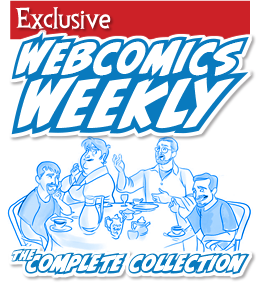
Recent comments