Patreon Pro Tip: Setting Links to Expire
Here’s a handy pro tip for people running Patreon campaigns. If you’re like many of us, you love Patreon, but many aspects of navigating the Creator Feed are… lacking. And you want better for your backers.
So — once their payments have processed — you send out a link to a Dropbox folder so your backers can access the exclusive content outside of Patreon’s clunky interface.
Of course, once that link is out there, anyone could use it to access that content. And that’s a little troubling.
This pro tip is for you…
You can set your Dropbox link to expire on a pre-set date. In your Dropbox dashboard, hover the cursor over the folder or file you would like to share. Click the blue Share button that appears, and select Send link.
At the end of the line that starts “Anyone with the link…” click on add expiration.
Now you can set your expiration date.
I set mine to expire at the end of the month. Then, when the new payment cycle has finished, I create a new link and send it to all of the current members. Anyone who has dropped out, of course, will not receive the new link.
If I find that a user has abused the link (by sharing it, for example), I can always manually deactivate the link. Go to the Dropbox dashboard and click Links on the left-hand column. You will see a list of all of your active links.
Simply go to the link you’d like to kill, and click on the grey X at the far right side of the row.
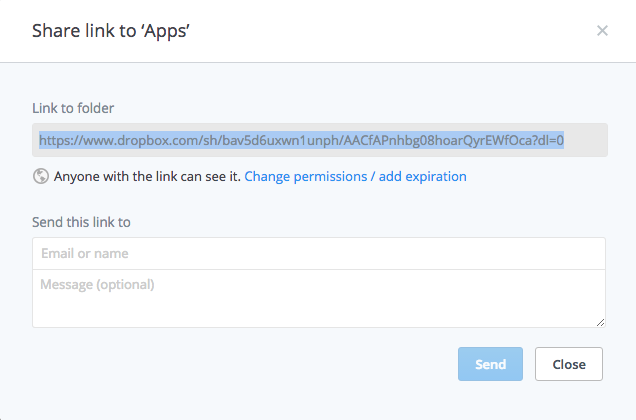
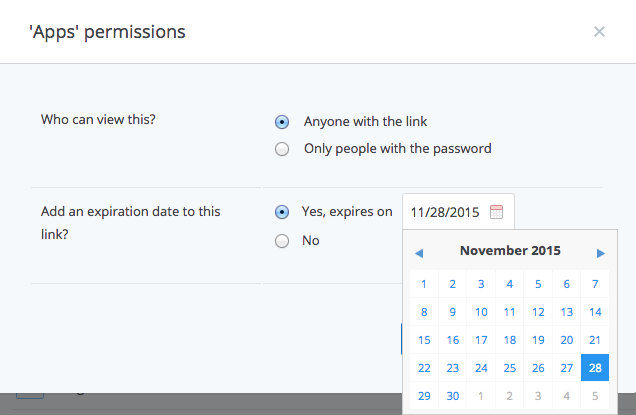
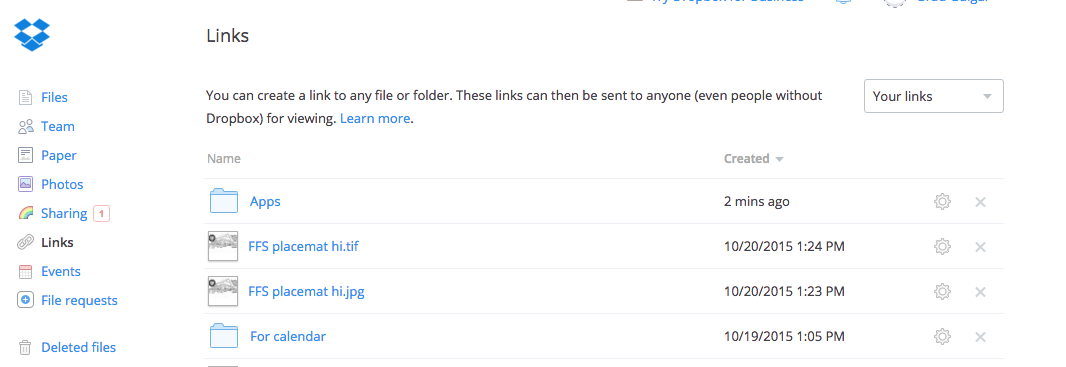



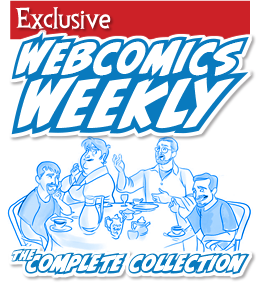
Recent comments