Get better-looking JPEGs on your WordPress site
You don’t need a subscription to read today’s post!
This is a re-post from the Webcomics.com archive. If you’ve ever been curious about the kind of information, tutorials and advice that you’ll get as part of your subscription to Webcomics.com, this is a good example.
If you’d like to join the site, you can get a 12-month subscription for $30 — or you can get a one-month Trial for $5 … with no obligation after your 30 days expire. For less than three bucks a month, you can get a steady flow of information, tutorials and advice targeted towards your webcomic business — plus a private forum to discuss issues with other professionally minded cartoonists.
As you may have noticed, uploading a JPEG to your WordPress site kicks off an automatic process in which the file is compressed about 80%. This is great for the run-of-the-mill blogger that consitutes WordPress’ bread-and-butter user. But for us artists? Not so much.
In our cases, we’ve already compressed the image to the degree that we’re comfortable with — and an additional compression on top of that can sometimes add artifacts that make our images look worse than we intended!
So how do you prevent this from happening? Philip M. “Frumph” Hofer, the creator of the ubiquitous webcomics theme Comic Easel, has a solution.
It’s as simple as a few lines of code:
[css]// Don’t let WordPress recompress images.
add_filter( ‘jpeg_quality’, ‘mytheme_return_no_commpress_value’ );
function mytheme_return_no_commpress_value($quality) {
$quality = 100;
return $quality;
}[/css]
Implementation
You’ll put this code in your Functions.php file under your Child Theme.
• In your WordPress dashboard, go to Appearance -> Editor.
• In the right-hand corner, make sure the field in “Select theme to edit:” is your Child Theme.
• Click on Theme Functions (functions.php) in the right-hand column.
• Now, simply plug in your code (like the example below) and click Update File at the bottom.
Please note: This only works if you’re uploading JPEG files. If you’re uploading PNG files, for example, the WordPress compression is not initiated, and there’s no reason to code against it!
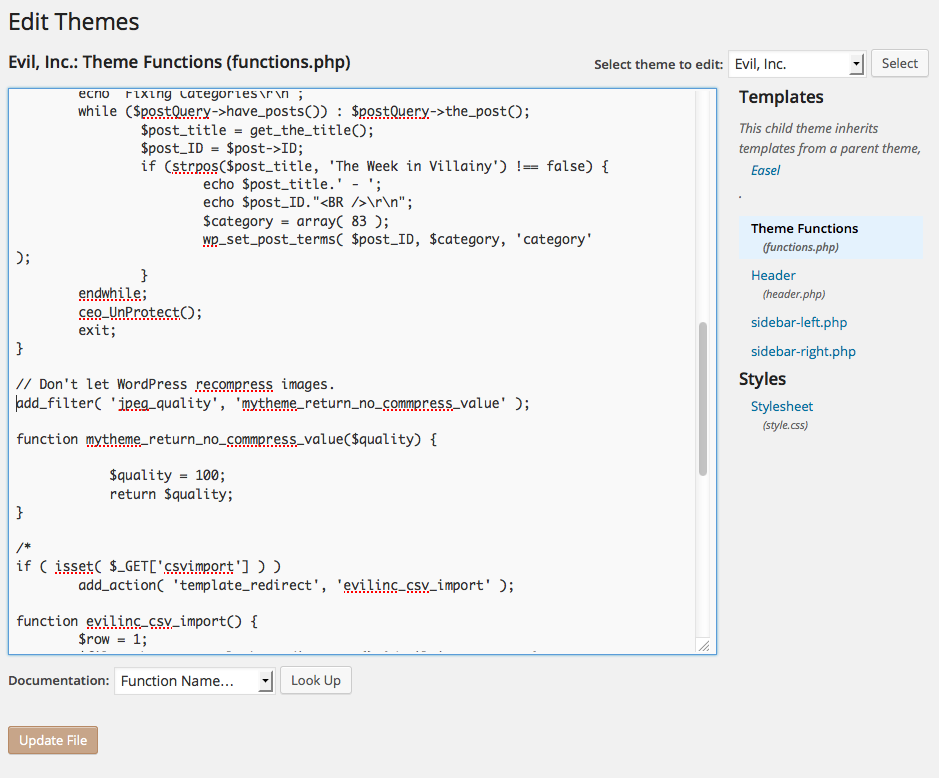



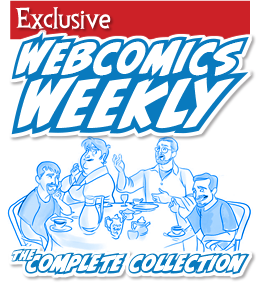
Recent comments