Twitter Releases Advanced Anti-Abuse Tools
Twitter has improved the way it tries to address abuses of the service — in response to a sharp rise of abuse, bullying, and harassment they’ve seen over the past couple of years. Among the improvements:
Twitter has long had a feature called “mute” which enables you to mute accounts you don’t want to see Tweets from. Now we’re expanding mute to where people need it the most: in notifications. We’re enabling you to mute keywords, phrases, and even entire conversations you don’t want to see notifications about, rolling out to everyone in the coming days. This is a feature we’ve heard many of you ask for, and we’re going to keep listening to make it better and more comprehensive over time.
Our hateful conduct policy prohibits specific conduct that targets people on the basis of race, ethnicity, national origin, sexual orientation, gender, gender identity, religious affiliation, age, disability, or disease. Today we’re giving you a more direct way to report this type of conduct for yourself, or for others, whenever you see it happening. This will improve our ability to process these reports, which helps reduce the burden on the person experiencing the abuse, and helps to strengthen a culture of collective support on Twitter.
And finally, on enforcement, we’ve retrained all of our support teams on our policies, including special sessions on cultural and historical contextualization of hateful conduct, and implemented an ongoing refresher program. We’ve also improved our internal tools and systems in order to deal more effectively with this conduct when it’s reported to us. Our goal is a faster and more transparent process.
How to mute words and hashtags
From the Twitter for iOS app:
- Go to your Notifications tab

- Tap the gear icon

- Tap Muted words.
- Tap + Add muted word or phrase.
- Type in the words or hashtags you’d like to mute.
- Tap Save.
- Tap Done.
- You will see the mute icon
 next to each entered word or hashtag.
next to each entered word or hashtag.
From the Twitter for Android app:
- Go to your Notifications tab

- Tap All.
- Tap Muted words.
- Tap the plus icon

- Type in the words or hashtags you’d like to mute.
- Tap Save.
- You will see the mute icon
 next to each entered word or hashtag.
next to each entered word or hashtag.
Via twitter.com:
- Click Settings from your profile image drop-down.
- Click Notifications.
- Click Mute specific words from your Notifications.
- Enter the words or hashtags you’d like to mute.
- Click Add.
- You will see a Muted button next to each entered word or hashtag.



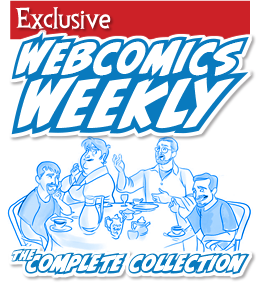
Recent comments