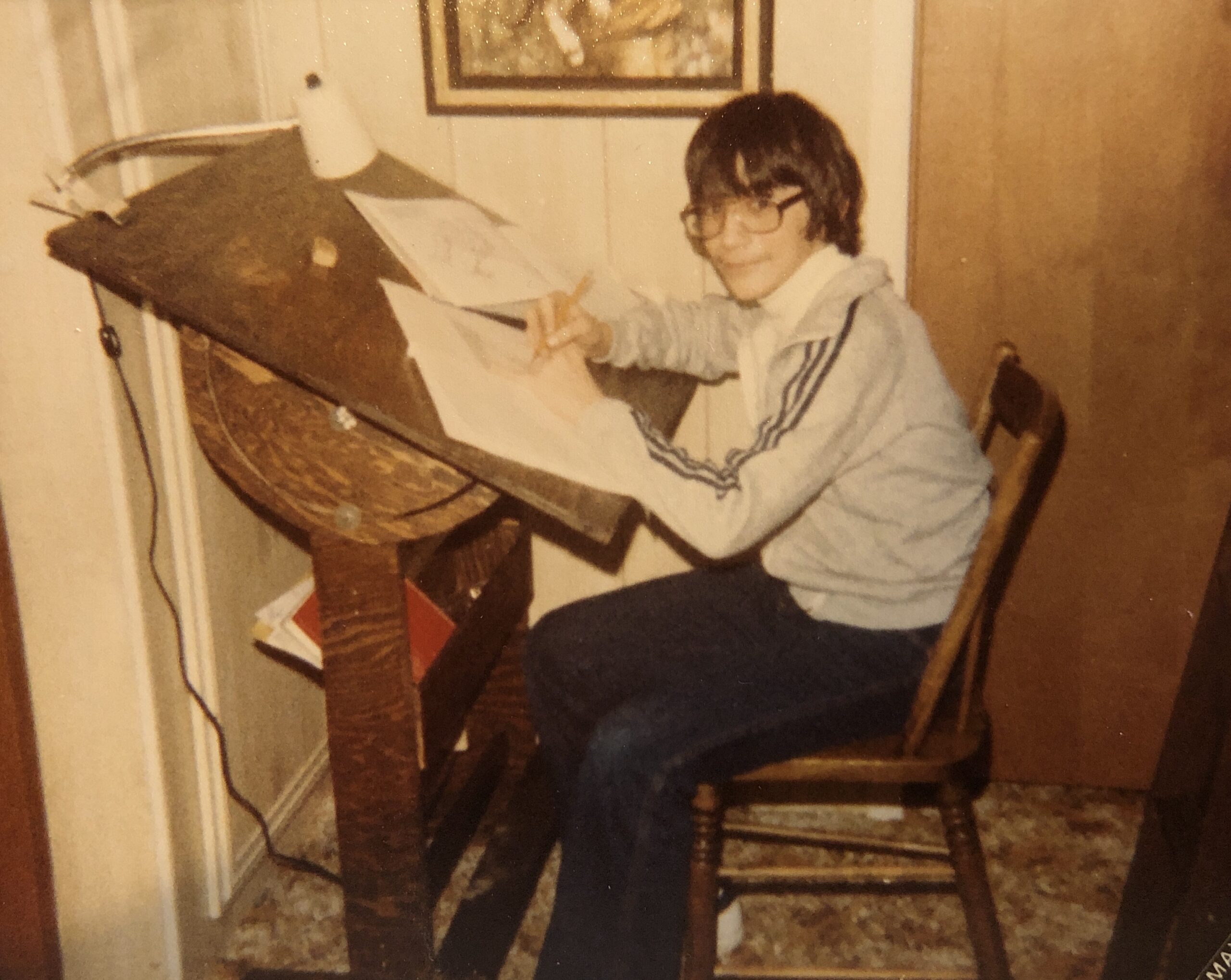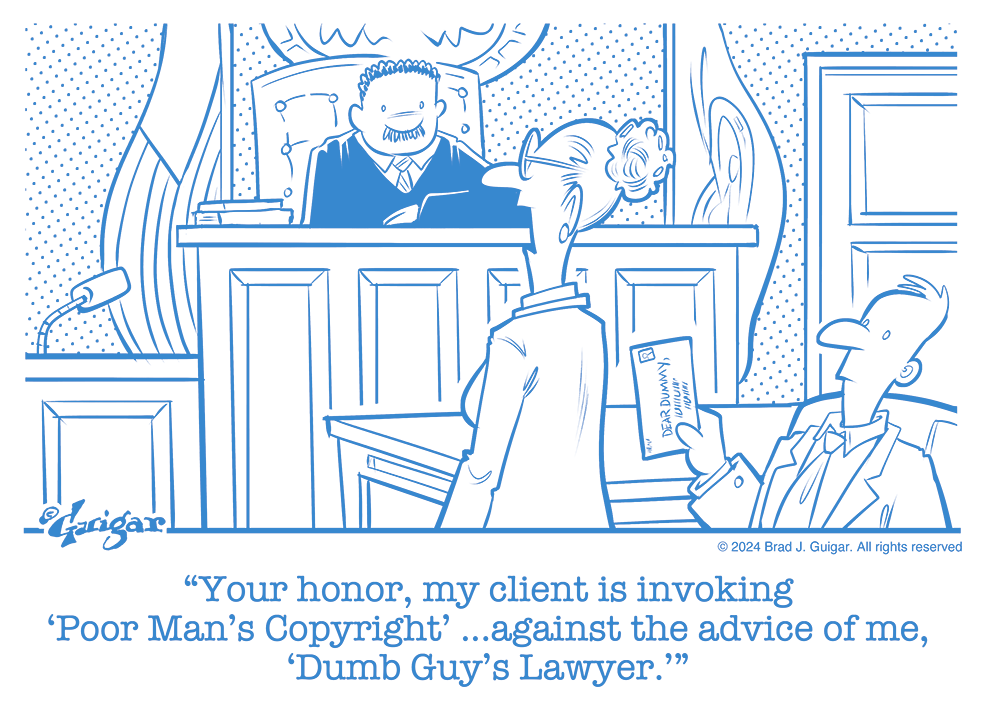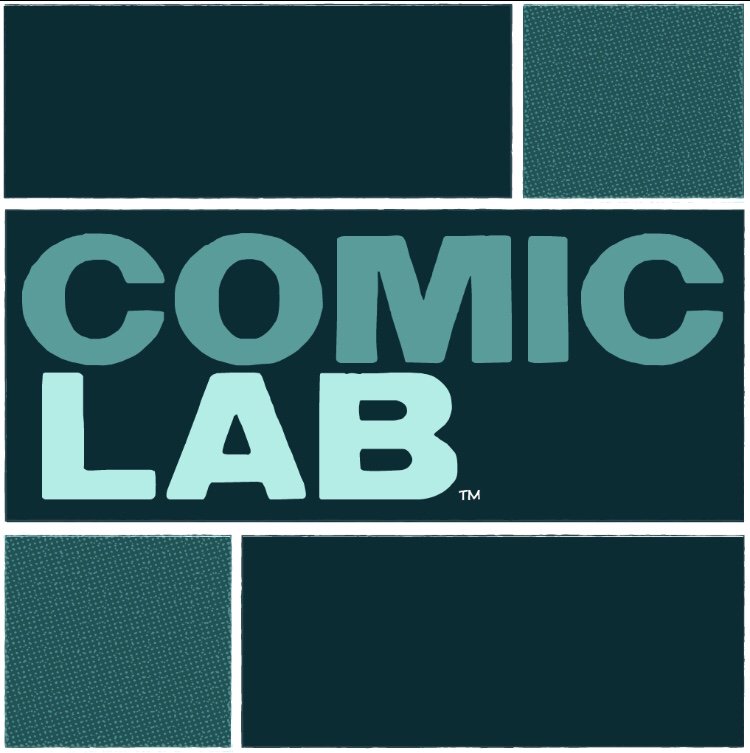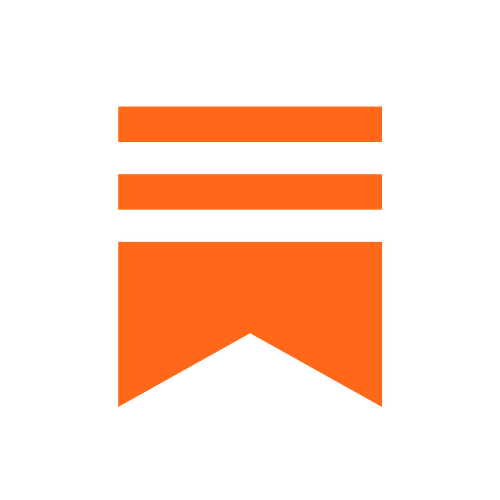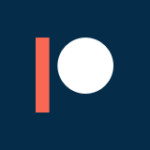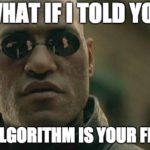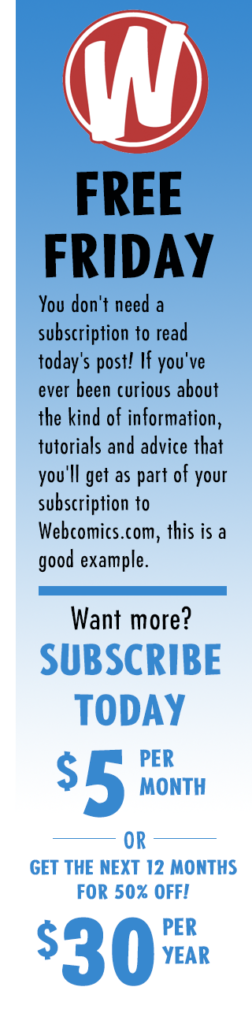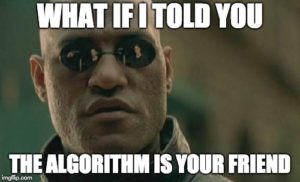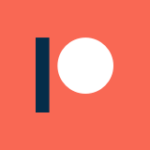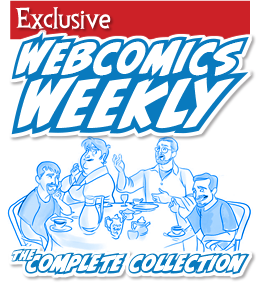We all hate the Facebook algorithm. Why? Because it keeps our messages from going out to all of our followers.
What if I told you that the Facebook algorithm — in fact, nearly any social-media algorithm — is your friend. What if I told you it was an ally? What if I told you it was even more than that? Would you think I was crazy?
Pull up a chair.
Your followers don’t want every message you send
Here’s the dirty little secret that you may not want to accept: Your readers aren’t interested in reading every message you send. I know that you tell yourself otherwise. After all, why else would they have “liked” your page? Why else are they following you — if not to receive a steady stream of your dedicated messaging?
But they don’t. And — truly — that’s not what they signed up for.
What they want is to hear from you sometimes — and preferably when it’s important to them.
Stop. Read that sentence again.
e-newsletters
I’m a strong proponent of e-mail newsletters and building newsletter lists. But the fact of the matter is they routinely has a low rate of interaction. According to MailChimp, the average open rate for e-mailed outreach in the Arts and Artists category during October 2019 was about 26%. (A slight tick higher than the average of 25%.) And the click rate was 2.9%.
In other words, when people actively sign up to receive a steady stream of your messaging, they open the e-mails only about a quarter of the time. And then they only click on links inside those e-mails (Kickstarters, Patreon, merchandise) about 3% of the time.
They are actively making choices that are very similar to the choices that social-media algorithms are making on their behalf.
And that’s another sentence I want you to read again.
They don’t want your lazy-ass messaging
Readers want to hear from you sometimes — and preferably when it’s important to them.
The question is obvious. Are you sending out messages that are important to them?
“I updated my comic today” is a lazy, uncreative message.
“Today’s comic is all about xxxxxx” is better.
“I’m excited about today’s comic because xxxxxxxx” is even better still.
Take a look at your social-media messaging. Are those messages compelling? Do they present an emotional hook for readers and potential readers alike? Did you say anything beyond “here’s another comic”?
The lazy, uncreative, knee-jerk social-media posts are typically the ones that get the least response. And, as a result, they’re the ones that the algorithm filters to the bottom of the tank immediately. Posts that say something interesting usually garner better engagement, and as a result, those posts are spread more widely.
And, unlike an e-mail newsletter, a social-media post has the potential to expose your work to new potential readers. And that’s really why you’re on social media ion the first place.
Your friend the algorithm
When I was in school, I had a teacher I loathed. I was certain this guy had it out for me. He graded me extremely tough — tougher, I thought, than he graded other kids. He was picky. He was strict. If I wanted to get a good grade from this guy, I had to work my tail off for it. I rejoiced when I graduated out of his clutches.
I ran across his on Facebook about a year ago. He was enjoying retirement in Arizona. I looked at his photo. He was a little more heavy than when I knew him, but he was at the same time smaller. More wrinkly. Faded. Maybe sun-bleached. And I realized that I learned more from that wrinkly son-of-a-gun than dozens of other teachers who I never hated enough to remember. And I told him so.
He wrote a very pleasant reply. Correcting my grammar.
A social-media algorithm is like that strict teacher at school. They don’t accept half-baked submissions from you because they know you can do better. And because it’s their job to help you get better. You probably hated that teacher as a kid. And, as an adult, you probably realized that the lessons taught by that teacher was way more valuable than most of the other.
The algorithm isn’t the enemy. It’s your friend.
Perhaps even your teacher.