Create an Error Log
You don’t need a subscription to read today’s post!
If you’ve ever been curious about the kind of information, tutorials and advice that you’ll get as part of your subscription to Webcomics.com, this is a good example.
If you’d like to join the site, you can get a 12-month subscription for $30 — or you can get a one-month Trial for $5 … with no obligation after your 30 days expire. For less than three bucks a month, you can get a steady flow of information, tutorials and advice targeted towards your webcomic business — plus a private forum to discuss issues with other professionally minded cartoonists.
Having just lived through a minor site meltdown, I can tell you firsthand about the importance of error reports when it comes to tracking down problems. The only thing is… it’s too late to install a preventative measure like this after your site goes toes-up.
So take five minutes and install a simple error-log code in your site. Future-You will be so happy that you did!
Philip M. “Frumph” Hofer wrote a handy tutorial on this waaaaay back in 2010. And just recently, Joost de Valk (creator of Yoast.com) posted a handy tutorial on GitHub.
You’ll see two spots of code below. The first, you will use a text editor to create a simple PHP file called logging-helper.php. FTP into your site and upload this file into the wp-content/mu-plugins folder. If you don’t have an mu-plugins folder, feel free to create one.
Copy that second bit of code, and add it to your wp-config.php file.
Now, when you need to track problems on your site, path to YOUR-URL.com\wp-content\fatal-error.log and you’ll get a no-frills, pared-down look at what’s happening in the event you get the “white screen of death.”



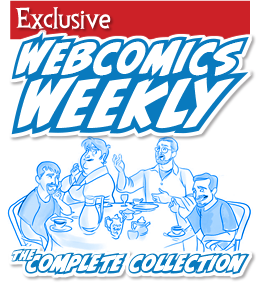
Recent comments